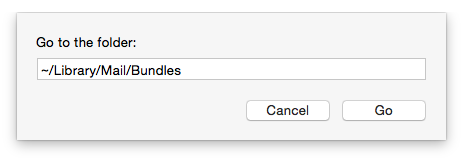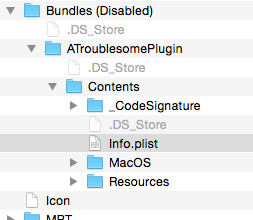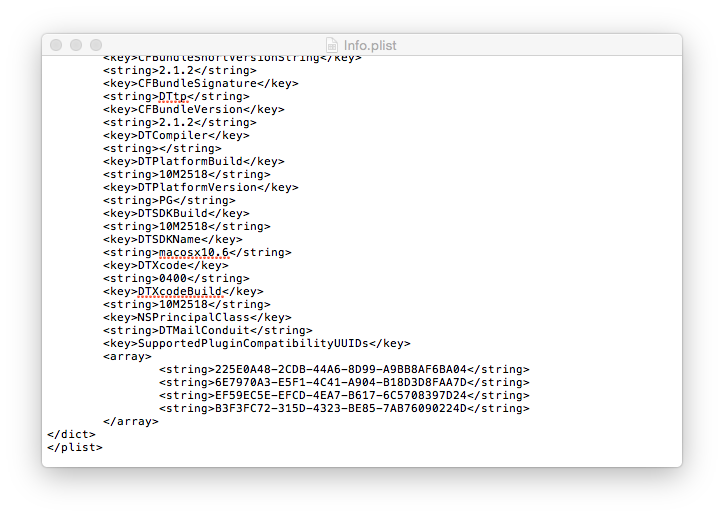Here are some tips that will help when troubleshooting Mail Plugins.
Mail.app Doesn’t Work Correctly when adding a Mail Plugin
If you are having problems with Mail after installing a Mail Plugin, the first thing you should do is remove all Mail Plugins.
To do that you will need to access your Mail Plugins folder. This is disabled by default on OS X Mountain Lion and above.
Press ⌘-Shift-G (ie all those keys at once) for the “Go to Folder” dropdown menu. Then type “~/Library/Mail/Bundles” into the box. Move everything that you find in that folder into the Trash bin an empty the trash. Lastly, restart Mail. Alternatively, when troubleshooting Mail Plugins, just trash the one you that is causing problems.
Mail Plugins Don’t Work After An OS X Update
Most Mail Plugin authors will update their plugins before a new update is available. However, sometimes they may not have time to do that due to being very busy people. Most of the time the solution is to wait for an update from the author. However sometimes a plugin may become discontinued or the wait is too long. So you might have to take matters into your own hands.
NB: Plugins may become incompatible with OS X so this sometimes may not work.
In a Terminal windows, enter the following command:
defaults read /Applications/Mail.app/Contents/Info PluginCompatibilityUUID
This will give you a string of numbers and letters that looks like:
60D52D22-7491-4CA7-95BA-88215BD88F8E
This time go to the folder “~/Library/Mail” and look for a folder called “Bundles (Disabled)”. This is where all the Mail Plugins that are not compatible are moved to. Open the Mail Plugin you are interested in. Each Plugin has folder called “Contents” and this has a file called “Info.plist” inside it.
Open this file with a text editor (eg TextEdit) and look for a key called “SupportedPluginCompatibilityUUIDs”. Below this will be a list (ie an array) of values. Add the string you obtained earlier to this list. Save and close this file.
Now move the Mail Plugin back in to the “~/Library/Mail/Bundles” folder and restart Mail. Mail will try to load the Plugin. If the Plugin is truly incompatible then Mail will report back to you. If this happens you will unfortunately have to wait until the publisher updated the plugin.
Troubleshooting Mail Plugins – when everything else fails
Remember you can always turn to someone, even if that someone is a Support Engineer. For help with Talking Cucumber plugins, just email support@talkingcucumber.com.